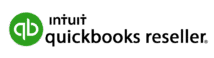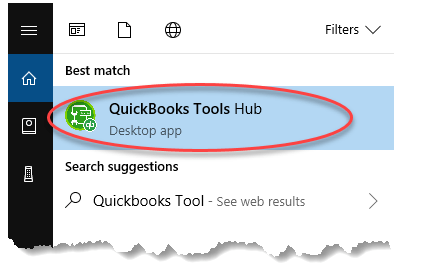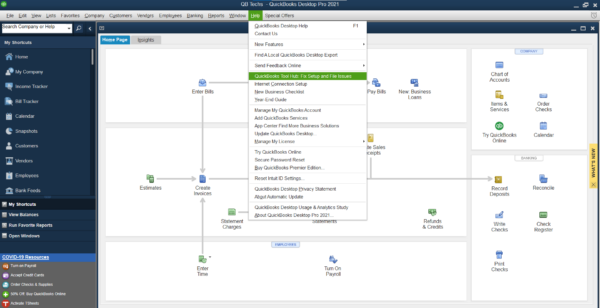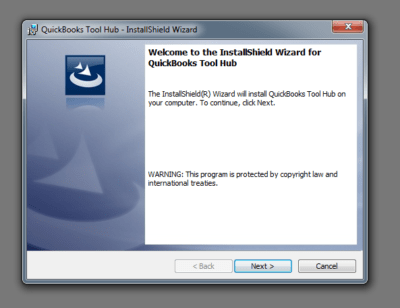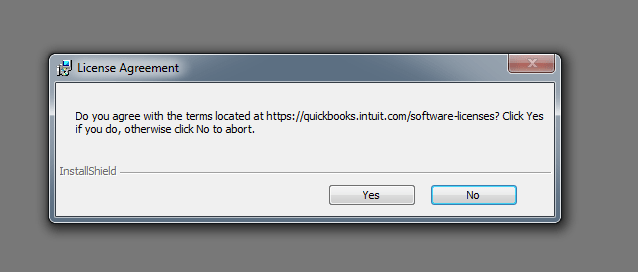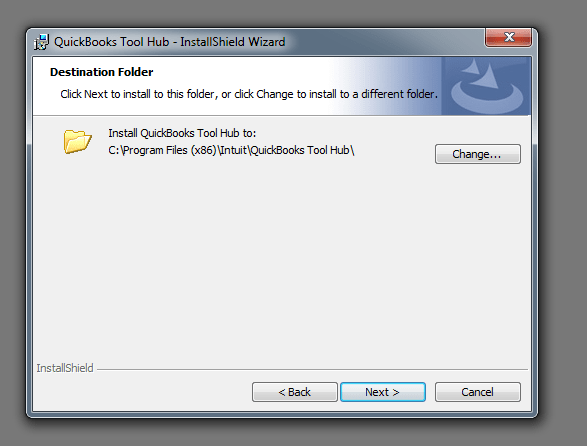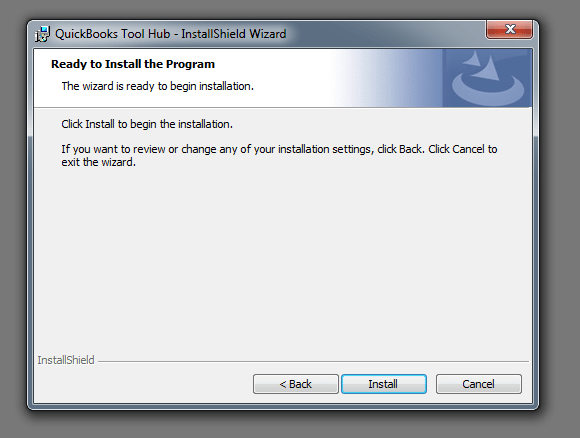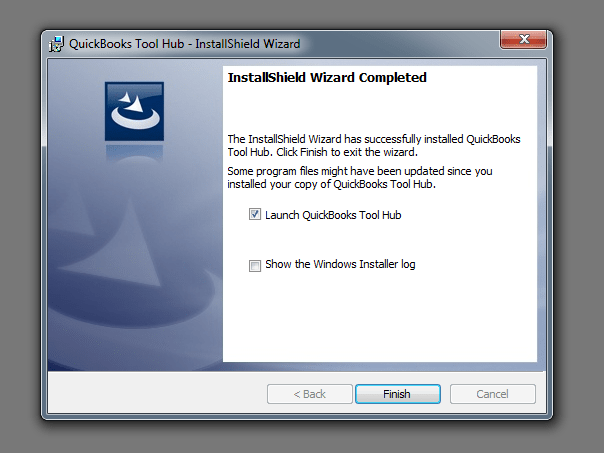Facing errors in QuickBooks Desktop? The QuickBooks Tool Hub is the essential, free utility from Intuit designed to fix the most common problems, from installation issues to network errors and corrupt company files. Learn how to download the latest version, install it correctly, and master its powerful features.
How to Use the QuickBooks Tool Hub (Video Guide)
What is the QuickBooks Tool Hub?
The QuickBooks Tool Hub is a free desktop application developed and distributed by Intuit. It serves as a centralized collection of diagnostic utilities designed specifically to fix various issues and common errors encountered in QuickBooks Desktop accounting software.
Previously, QuickBooks users had to download individual applications—such as the Network Diagnostic Tool, Install Diagnostic Tool, and File Doctor—to resolve specific problems. Intuit developed the Tool Hub to integrate all these solutions into one launchpad, making troubleshooting faster and easier.
By using the Tool Hub, you can now resolve common network issues, printing problems, corrupt company files, and installation errors. It also provides shortcuts to reset passwords and connect directly with the QuickBooks Support team. We highly recommend using the QuickBooks Tool Hub first if you face any software issue before contacting support, as it resolves the vast majority of problems quickly.
System Requirements for Installing QuickBooks Tool Hub
- Stable internet connection.
- Microsoft .NET Framework (up-to-date version).
- Microsoft Visual C++ Redistributable Package.
Steps to Download the QuickBooks Tool Hub
Option A: Download Directly from QuickBooks Desktop (Recommended)
- Open your QuickBooks Desktop application.
- Go to the **Help** option on the top menu bar.
- From the drop-down menu, click on the **QuickBooks Tool Hub: Fix Setup and File Issues** button.
- This action redirects you to the official QuickBooks support portal for the direct download link and instructions.
Option B: Direct Download Link for Older Versions (Pre-2020)
QuickBooks versions before 2020 may not have the built-in Tool Hub button. In this case, users must download the utility directly from the official QuickBooks website:
QuickBooks Tool Hub Official Download Link
Once downloaded, look for the file named **QuickBooksToolHub.exe** in your downloads folder. Double-click to begin the installation process.
⚠️ Compatibility Note: It is highly recommended to run the QuickBooks Tool Hub on a 64-bit version of Windows 10 or higher for best results.
How to Install the QuickBooks Tool Hub (Step-by-Step)
Launch **QuickBooksToolHub.exe** to start the installation wizard.
Click on Next.
Need Immediate Help with QuickBooks Errors?
If the QuickBooks Tool Hub doesn’t fix your issue, our certified experts are ready to assist. Call our direct support line now for fast, professional help!
📞 **QuickBook.Cloud Support:** +1 564-544-8751